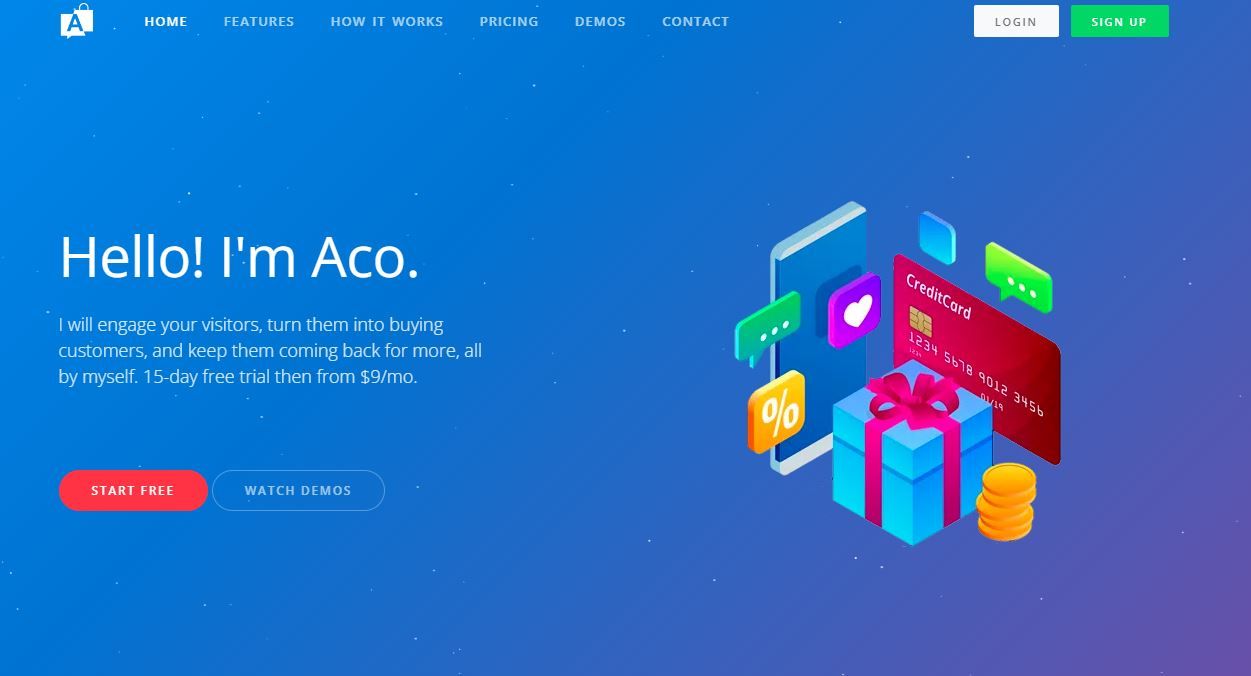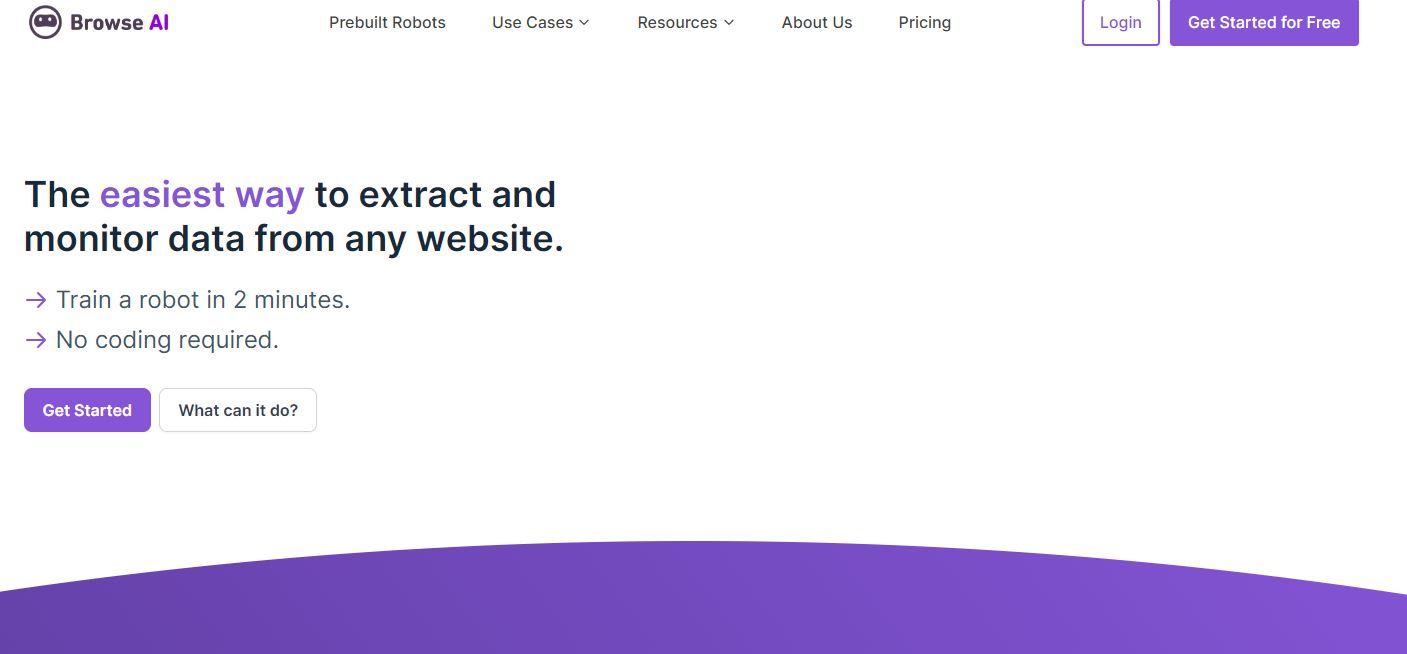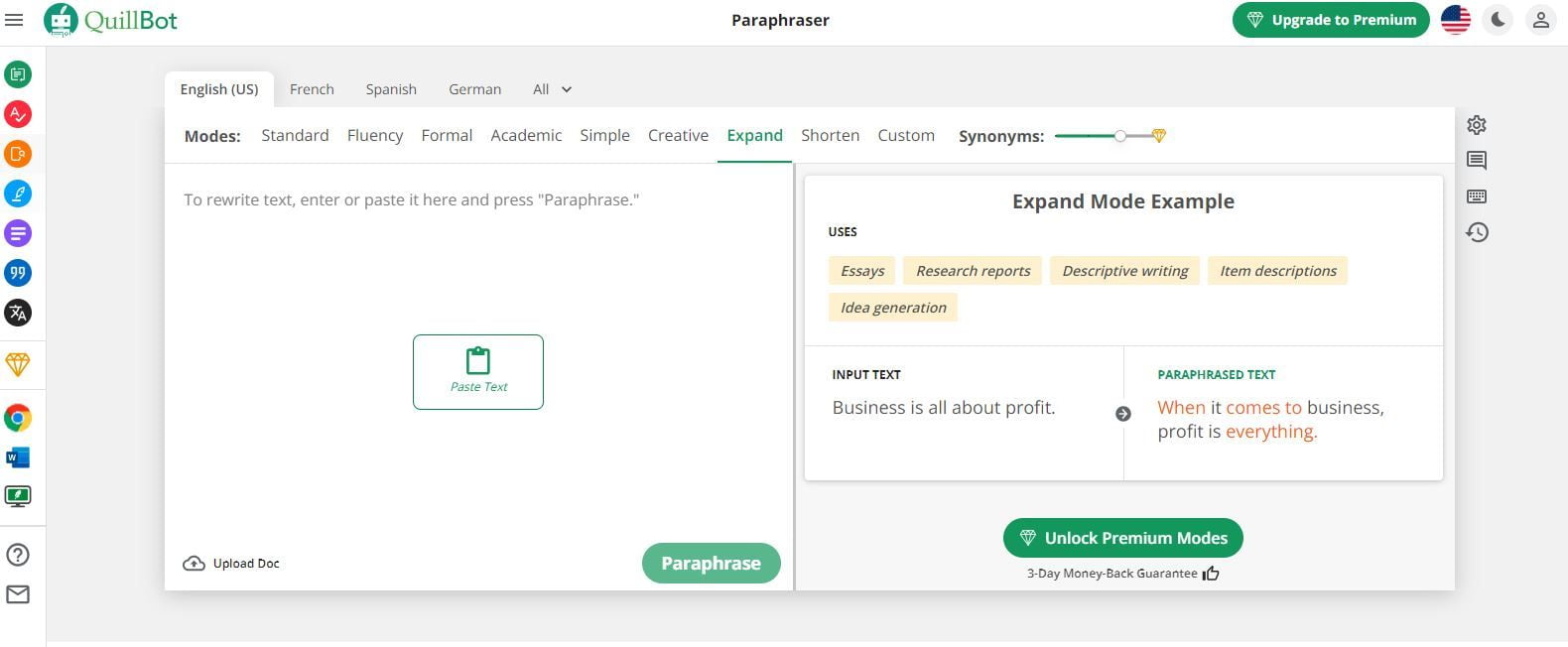Table of Contents
A lot of people don’t like having to wait for service. Many users, whether they are repeat buyers, potential customers, or brand-new readers, have come to expect instant responses to their questions. Many companies simply cannot afford to maintain a support staff available at all hours. The Acobot AI Chatbot WordPress plugin can help with this. Get ready to read a detailed Acobot review ahead.
If you use a chatbot for on-site live chat, customers may get assistance whenever they need it, regardless of whether or not somebody is available to answer their questions.
Acobot AI
Acobot is an artificial intelligence chatbot and business analytics platform for online retailers. Acobot AI uses AI to analyze user behavior on a website and provide valuable feedback. In addition, it keeps people interested, solves problems, and guides them through your website.
Aco is an intelligent chatbot that helps your website’s users find their way around. Acobot AI is a comprehensive analytics and configuration platform designed to increase revenue.
Popular e-commerce platforms like WooCommerce and Shopify are compatible with Acobot. There is also no need to know how to code to get started. Aco has been shown to increase revenue and client retention for businesses that adopt it.
Why Is A Chat Plugin Important?
To begin, we’d like to explain the benefits of a chat plugin. Although there are likely many more, below are a few of the most compelling arguments in favor of integrating one of the top live chat WordPress plugins into your website.
Find New Leads
In a nutshell, a chat plugin can enhance revenue and lead generation. By incorporating chat into your marketing strategy, you may direct consumers to landing pages. Products in the spotlight, an electronic newsletter, a dedicated webpage, etc.
You may also prompt users with a conversation. Have you asked the person, “Have you found what you’re looking for?” Then… Use a question like “How can we make your shopping experience better?” in a survey to get their feedback. Then, as an incentive, you can provide a price cut.
Avoid Sales Losses
When customers are feeling uncertain, a chat plugin might reassure them. When customers have questions, but no one is there to answer them, the deal often goes unmade. This is avoided with the use of a chat plugin, which provides instant support.
Plus, when people are able to find what they’re looking for on your site, they tend to stick around for longer. Because of this, your SEO will improve, as users will spend more time on your pages and have a lower bounce rate.
Respond Quickly to Inquiries
Chatbots can be included in customer support. If you implement a chatbot on your support site, you can rapidly lead visitors to the appropriate documentation or frequently asked questions before requiring them to submit a ticket.
Acobot Review: Why Pick It?
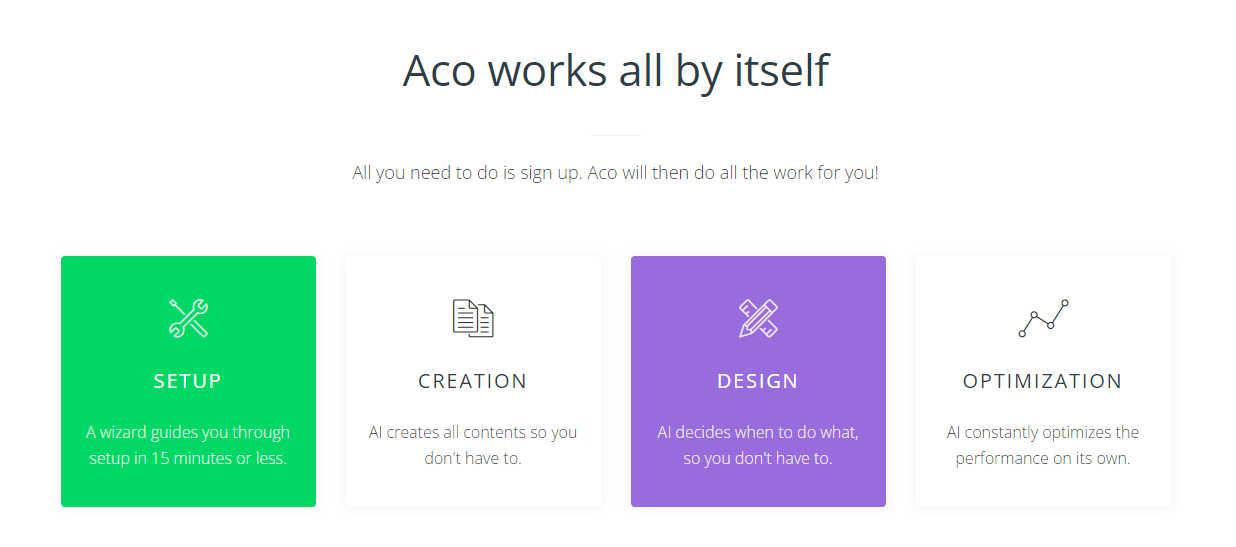
Several excellent chat plugins have already been made available for WordPress. The question is, why pick Acobot AI in particular? There are many compelling arguments for trying it out, but I’ll highlight a few.
Simple
To begin with, the chat widget is flexible and simple to integrate into your site’s design. You get to customize anything from the chat box’s appearance to the avatar (or upload one yourself). Because of this, adapting the chat to your website is a breeze.
Intelligent
However, the AI conversation is where Acobot really shines. With just a few minutes of scanning and “memorizing” your content, the smart chatbot may become familiar with your website and its features. When you make modifications to your site, it automatically updates so that your users always have access to the most up-to-date and relevant information.
Efficient
The Acobot AI is the pioneer in starting a discussion via chatbot. Offering timely support in real-time. Acobot is a great icebreaker and contact maintainer because it may ask how it can help and if the user wishes to leave a note. Acobot will ask for a user’s email address if it is unable to assist them, at which point a person will take over. You can also set up a “Auto Follow-Up” to confirm that someone from the team will be in touch soon (or whatever you want) with a personalized message.
Time Efficient
The plugin’s integration with your customer relationship management system, support desk, and sales manager is an extra bonus. You can save time and money by integrating with these additional offerings so that you don’t have to manually enter your customers’ information twice. Plus, you can tailor conversations over time, so Acobot might not even sound robotic to first-time users.
However, Acobot AI does more than just assist prospective clients; the plugin also keeps chatlogs and email transcripts, which may be a great resource for your support staff during business hours. Employees may observe the entire conversation, pursue leads, and track closures with ease.
In addition, the chats, leads, and sales made possible by Acobot review are all shown in clear, visually appealing graphs. That way, supervisors can quickly assess Acobot’s progress.
Acobot Review of Main Features
The following is a list of some of the capabilities of the Acobot AI Chatbot.
- Constantly welcoming new guests to your site
- Live, instant support
- Numerous AI Avatars are available
- Choice of any color for the chat box
- Quickly analyzes your site’s content and structure
- Learns again every time you update
- Instantly observable typing
- Rule-based controls to show/hide the chat window
- Follow-up emails are sent automatically.
- Tune your email for follow-up
- Generates receipts for meetings and prospects.
- You may designate up to five people to get copies of your messages as confirmations.
- Chat logs
- Sessions lead, and closed-deal reports
- Documentation
Try out the Acobot AI in real time and see how it works! With an understanding of what the Acobot AI Chatbot is and what it’s capable of, it’s time to dive into the plugin’s real usage.
The Basics of Using Acobot
The good news is that Acobot has a simple onboarding process. The only steps required are plugin installation, account creation, and API key acquisition. All done! Let’s go in right now.
Step One: Set up the Acobot AI Chatbot Plugin
You must first add the Acobot AI Chatbot plugin to your site. This can be downloaded without charge from WordPress.org or installed directly in your WordPress dashboard. It’s as simple as clicking “Plugins” > “Add New” > “Acobot.” The Acobot Lead Generation AI Chatbot, which is just what we need, should come up first. It only takes one click to install and launch the plugin.
Step Two: Acobot Settings
Now that you’ve installed the plugin, you can go to its configuration page. This option can be found in Acobot’s settings. A window similar to the one seen above will appear, indicating the requirement of an API key for plugin configuration. A blue “sign up” button is provided for your convenience.
Step Three: Create an Account with Acobot
Follow that link, and you should be taken straight to a page where you can join up for an Acobot account. A valid email address is required for participation. After submitting your information, a confirmation page will load.
Step Four: Account Made
Sign up for a subscription here, or keep using the service for free for another 14 days. We’ll discuss the price later on in the tutorial, but for now, we’ll just use the free trial. The next and most enjoyable step is to design your widget.
Step Five: Acobot Make Your Own Widget
The Acobot AI setup process will lead you through the three primary widget configuration options.
Pick your Acobot Avatar
First, pick an image to represent yourself. Choose from among hundreds of available icons or add your own. You’re allowed to use whatever image format you like, including PNG and GIF, as an avatar for your profile.
Pick Acobot’s Chat Style
The second step is to decide on a widget theme. Modern (completely rounded corners), bubbly (slightly rounded corners), and rectangular are fundamentally three border-radius choices. Pick a format that harmonizes with your site’s general aesthetic.
Click on a Chat Color for the Acobot
The third step is to select a hue for your widget. Use the color picker to get the hex code for the exact shade you want.
Step Six: Acobot API Preference and Settings
Re-enter your API key into WordPress’s administration area. Then, be sure to save your alterations. Voila! Your Chatbot is standing by to assist you.
Within minutes, Acobot will have analyzed your site and be ready to respond to client inquiries.
Acobot Review of Account Settings
Now that your chatbot is up and running, Acobot can begin assisting site visitors. However, many features of Acobot can be found in your online account. Here’s what you’ll see when you come back into your Acobot AI account.
Dashboard
The primary Dashboard provides a high-level summary of Acobot’s efforts on your behalf. You may verify if Acobot has finished crawling all of your pages and if the chatbot is functioning, in addition to viewing recent sessions, new leads, and conversions.
Interaction
On the next tab, “Interaction,” you’ll see data on the following:
- View complete conversation logs, examine a graph of session interactions this week, and save all chats as a CSV. The log receipts feature also allows you to specify up to five email addresses to get updates on upcoming sessions.
- Visit this page to look at the leads you’ve collected, whether they were emails or phone numbers. Here is where you may set up automated responses by email and modify their settings, as well as add or edit recipients.
- See the day’s conversions here.
Website
The following tab, “Website,” contains crucial settings for:
- Learn more about the pages and topics Acobot has covered. In order to give your site’s users the greatest possible service, you need to make sure Acobot is crawling all the sites they need.
- List all of your.coms (domains) is here. If you want Acobot to explore your site, it needs to know what you have to offer right off the get. Several domains at once are supported. Make sure to include all of the domains you want Acobot to be able to access, such as yourwebsite.com, product.yourwebsite.com, etc.
- Add exclusions to stop Acobot from crawling or suggesting certain pages, which is exactly what it seems like it does.
- Create your own FAQs. Type in a frequent query and the specific response you’d like Acobot to provide.
Widget
The Acobot widget’s settings can be modified in this panel of the dashboard. Most of the possibilities are listed here.
- You can now alter your original Avatar, Clothing, and Background Color choices!
- Ability to restrict widget display to selected pages
- Use the on/off toggle or schedule Acobot with this device.
- If your WordPress theme doesn’t already have one, be sure to include a “back to top” link to your pages.
- Go to the Installation Advanced menu to get your API key.
- The Advanced settings come last. You can make changes to your plan or add new members here (but note that any new team members will need to create an account before they can be included in your group).
Pricing Acobot Review
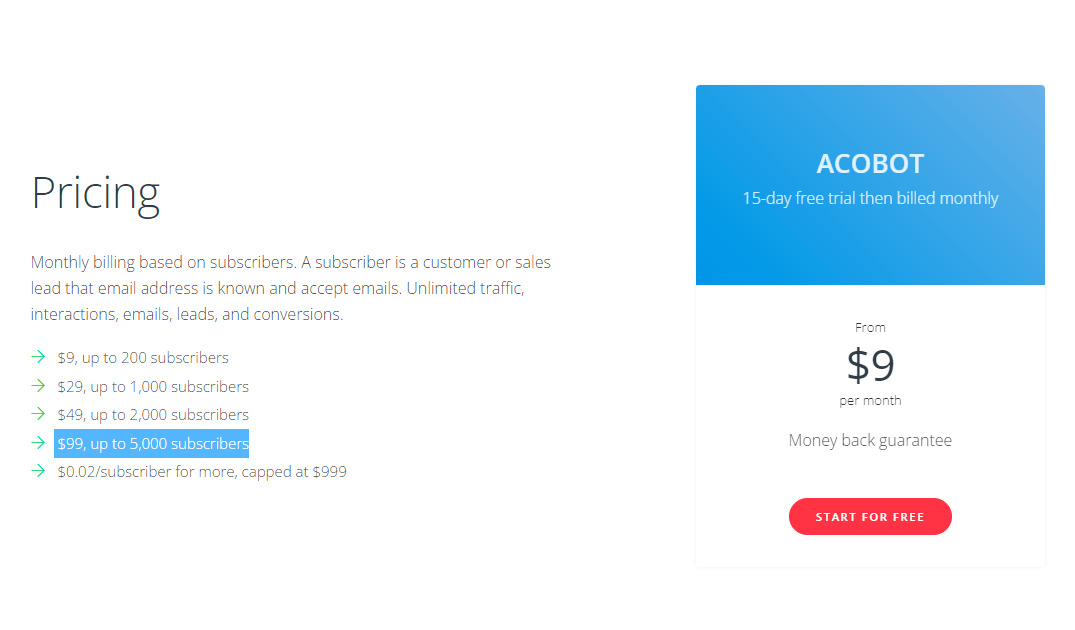
The lowest-priced Acobot plan costs $9 per month. This includes up to 200 subscribers. The highest package is $99 a month for up to 5,000 subscribers.
After your 15-day free trial of Acobot concludes, your account will automatically revert to the free plan. If your chatbot prompts users to leave personal information like an email address or phone number, the free plan will hide such data from your dashboard. To access these critically vital features, you must subscribe to a premium plan.
There are many free chat plugins available, but none can compare to Acobot’s humanlike experience. Even the Large plan is less expensive than hiring an additional support staff member when all the costs are added up. Because of this, Acobot is a viable choice for customers and their wallets.
Final Verdict: Acobot Review
Acobot’s intelligent bot, Aco, can help businesses increase their online revenue by nudging clients in the right direction at just the right times. Aco may be integrated into any e-commerce platform in a matter of minutes.
Take full advantage of this Acobot review and get set to improve the quality of the shopping experience for customers, Aco can up-sell and cross-sell products, notify customers of sales prices, increase checkouts, and decrease cart abandonment.
Read more at AI Marketing Reviews.